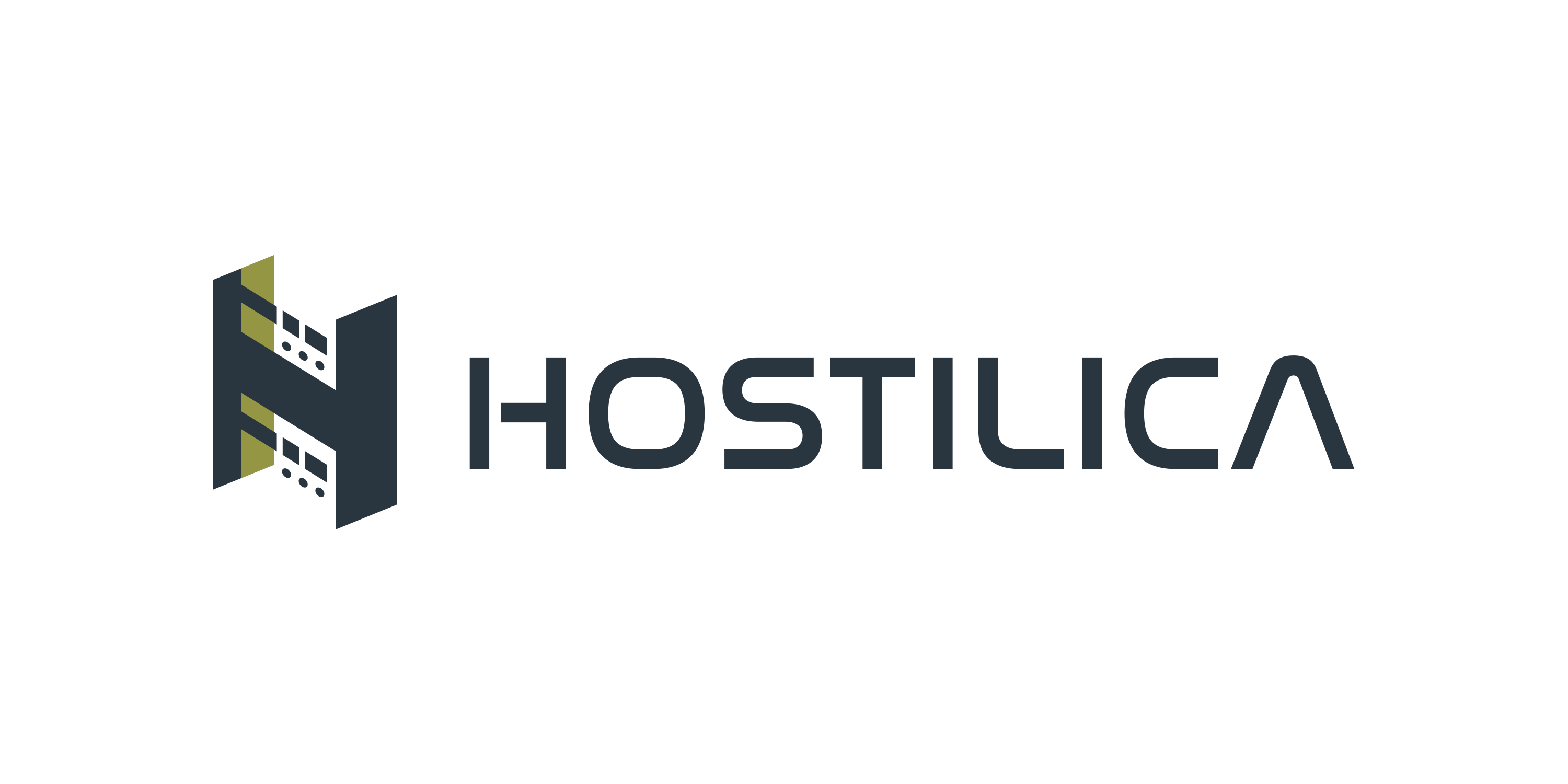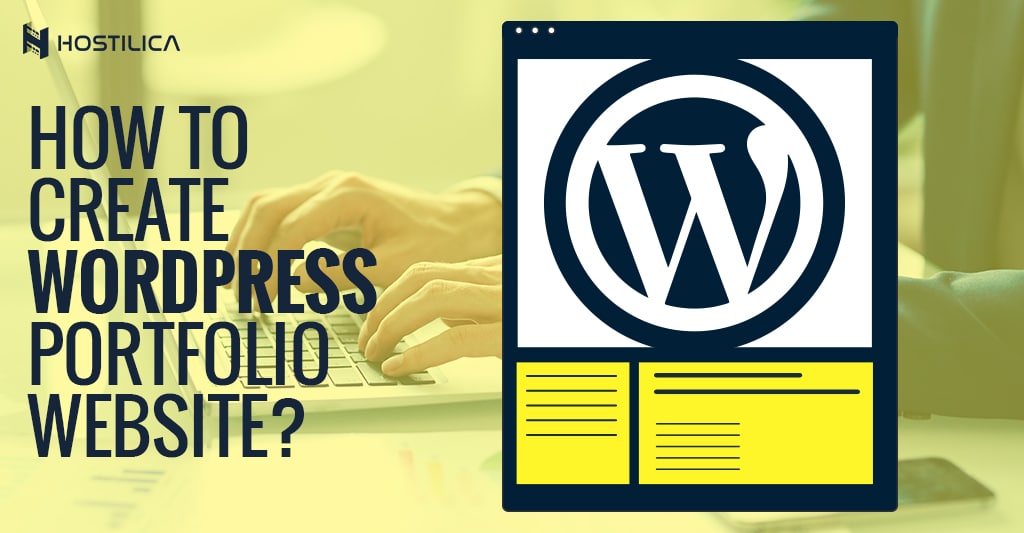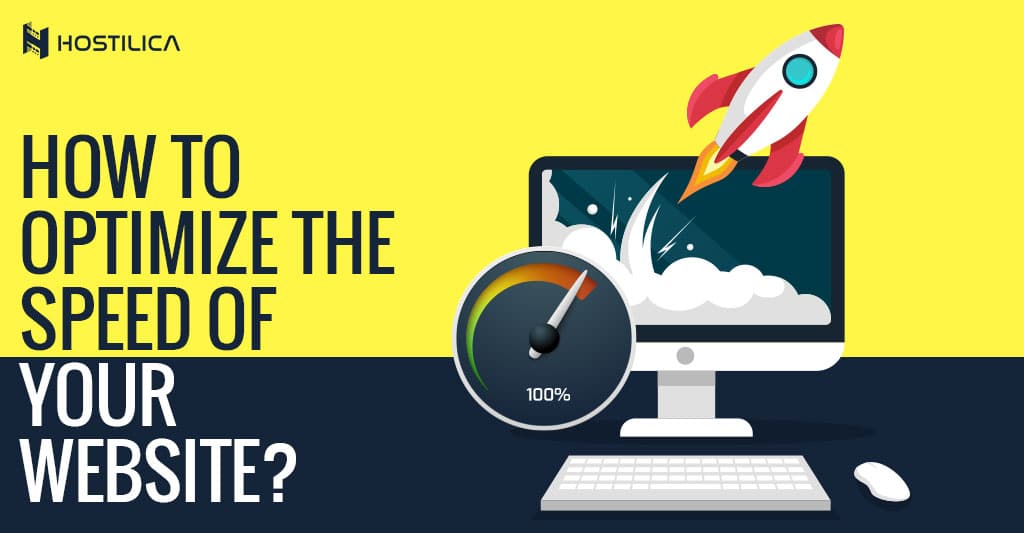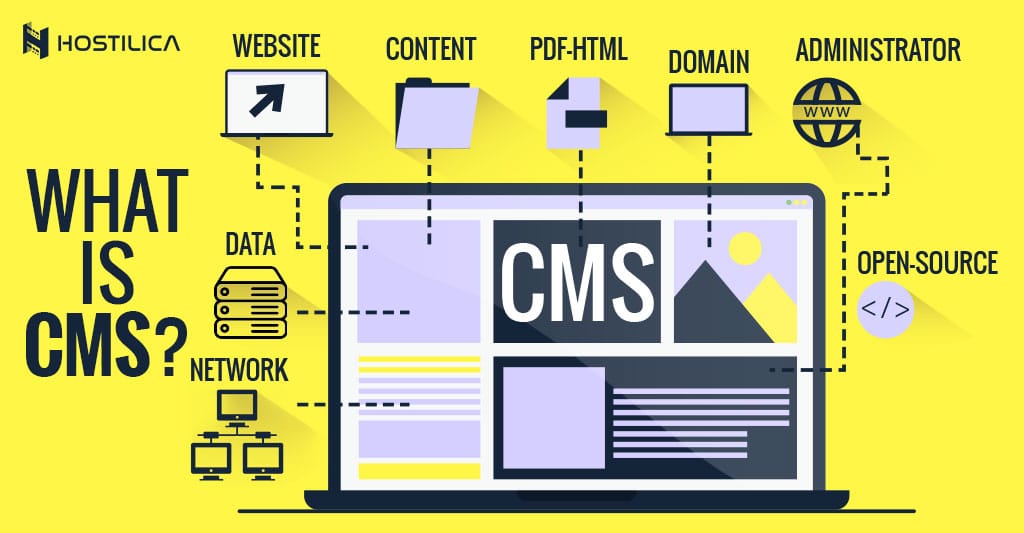Having a professional portfolio is a must, especially if you’re a freelancer. You need a professional portfolio to showcase your work, leave a good professional-looking impression to your target audience – employers, companies – who are looking for you, to better market yourself and to stand out among all of your competitors!
The surprise here is creating a professional-looking portfolio with WordPress is super easy.
Note – WordPress is the best solution for freelancers who are looking to make a professional online presence because it has everything you’ll need from the ease of use, great themes, and plenty of additional functionality through hundreds of plugins, by the way, if you are still asking yourself why you should use WordPress you can read our detailed answer for this question to really understand this point.
By following up with this article, we’ll take you from the very first step such as web hosting to creating a simple but elegant portfolio WordPress website. when you finish this article you will know how to create a portfolio website in WordPress.
Choose a reliable WordPress Host:
we’ve discussed the performance of WordPress topic to death in the past, but here are the most important three things you’ll need to keep in mind when choosing a WordPress host:
[themify_layout_part slug=”web-hosting-discount”]
1. Scalability:
Your host should have many plans with scalability in mind to handle demanding websites, in case you want to make new projects in the future.
2. Security:
A reliable, good host should take web security as a serious matter, and offer features to help you keep your website safe such as SSL certificates, backup options, etc., you can learn WordPress security best practices from here.
3. Support:
This is so important, in case anything went wrong with your website, you’ll want to have access to a reliable support team with a rapid response.
After you chose a reliable hosting provider and purchased a shared hosting plan, let’s now move onto installing WordPress.
Install WordPress:
This step might look a bit different from a web host to another, but the basic steps remain the same. After purchasing a hosting plan, you’ll have access to a private cPanel which is a control panel to manage your hosting environment. It will have a one-click app installing section – also called “Softaculous Apps Installer” – for installing WordPress and many other CMSs. Find the WordPress option in this section, then install it.
Install the right theme and plugins:
This step is a bit more open than the rest of this guide because everyone has his own needs, but there are some factors on how to choose a perfect theme for your WordPress website:
- Choose a clean, creative, professional-looking theme. Your theme shouldn’t be overwhelming and have tons of colors and animations, just choose a clean but creative one that reflects your nature, personality to help attract your visitors’ looks without exaggeration.
- Choose an SEO-Optimized theme to help you make your website search engine friendly.
- Choose a performance-optimized theme, built carefully to give your website a short loading time and a great user experience.
If you want to learn more about WordPress plugins, you can read our guide to WordPress plugins from here.
Start Building Your Website:
Now you have WordPress installed with a good, professional-looking theme. Now it’s time to create your portfolio page/s and content. Let’s get started.
[themify_layout_part slug=”web-hosting-discount”]
Your Portfolio Basic Structure:
Header:
A good header should have a clean/creative background that reflects your desired needs, and an attractive carefully-crafted title that tells your visitors more about you!
Main Content:
You can split your portfolio main content into three parts which are:
Project Gallery:
This part is the heart and soul of your portfolio website, with a link attached to each project.
About Me Section:
By now you have made a lot of progress with your portfolio, but you still need to tell your visitors more about yourself and provide them with some insights about who you are and what’s your abilities and skills.
Contact Form:
After you perfectly showcased yourself and work to your visitors, it’s time to get them to contact you. The basic contact form should have three main entries which are Name, Email, and Message.
Footer:
Here you have many options such as you could put your social media links, or if you have a blog or additional pages on your website you could put them in your website footer.
Final Notes
A good, professional-looking portfolio on WordPress can open a lot of doors to gain more potential employers, because it provides them with a good idea of your abilities and skills, and enables you to stand out from your competitors. And the process of creating your portfolio with WordPress is fairly easy as you saw, even if it will take some time, but it’s definitely worth it.