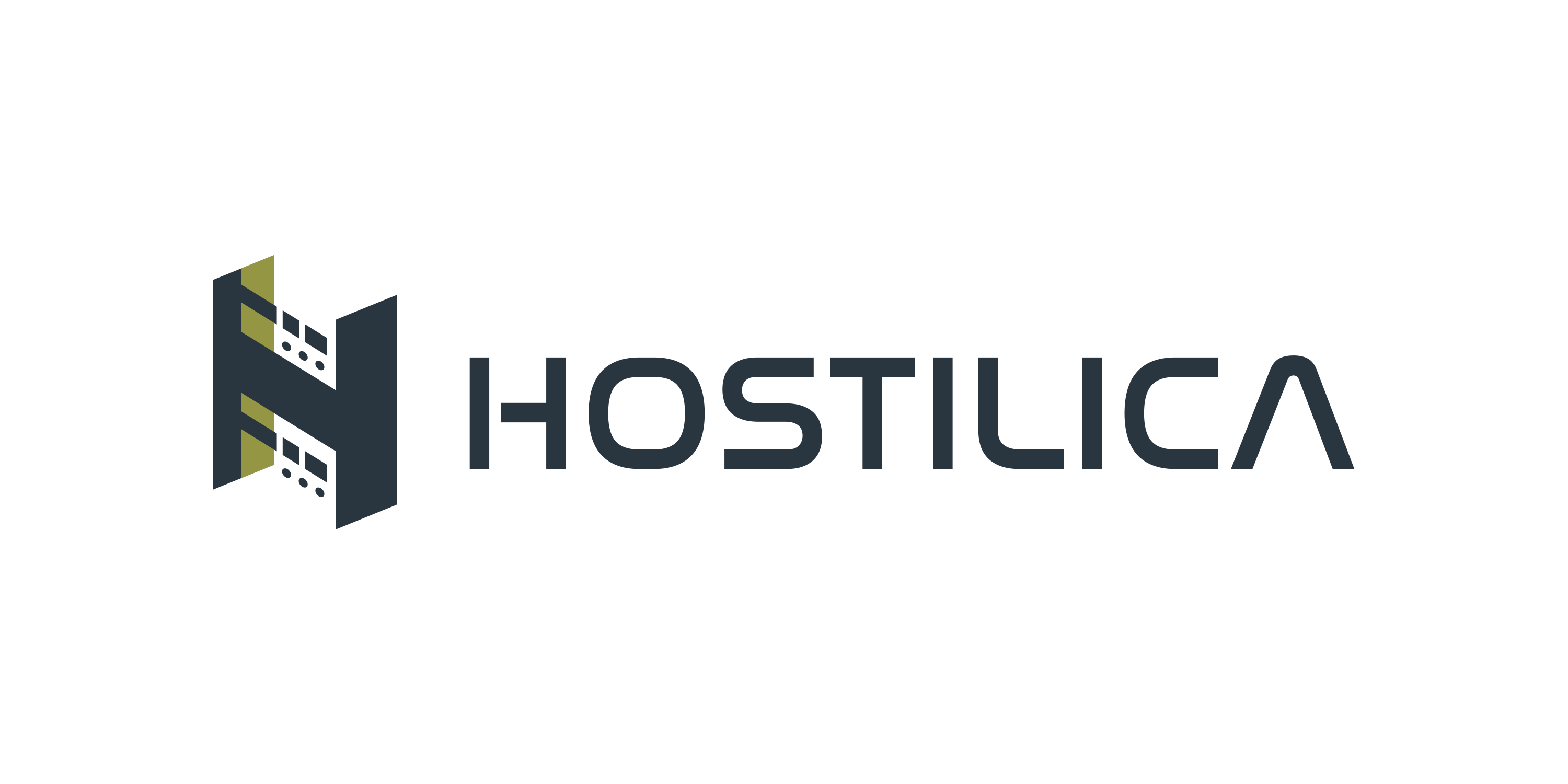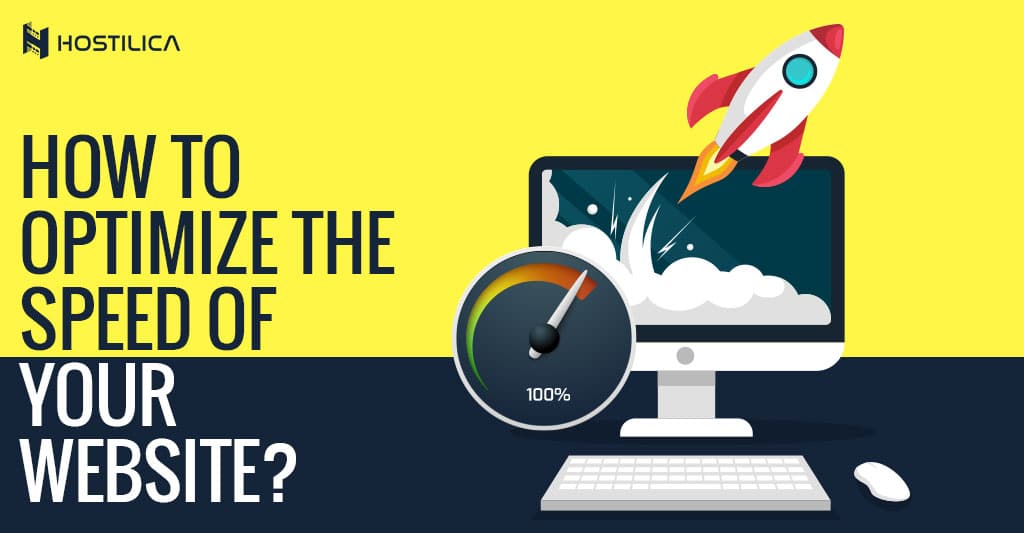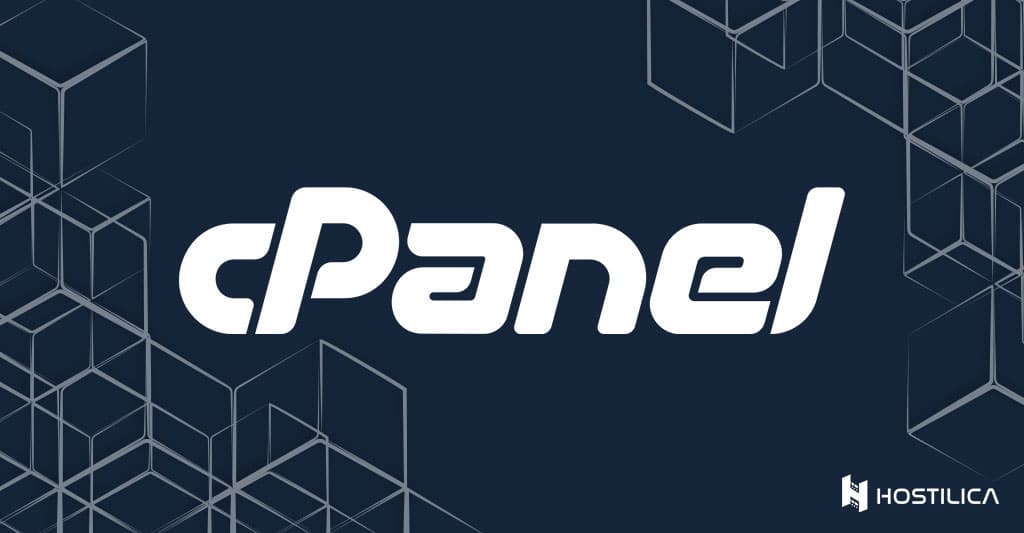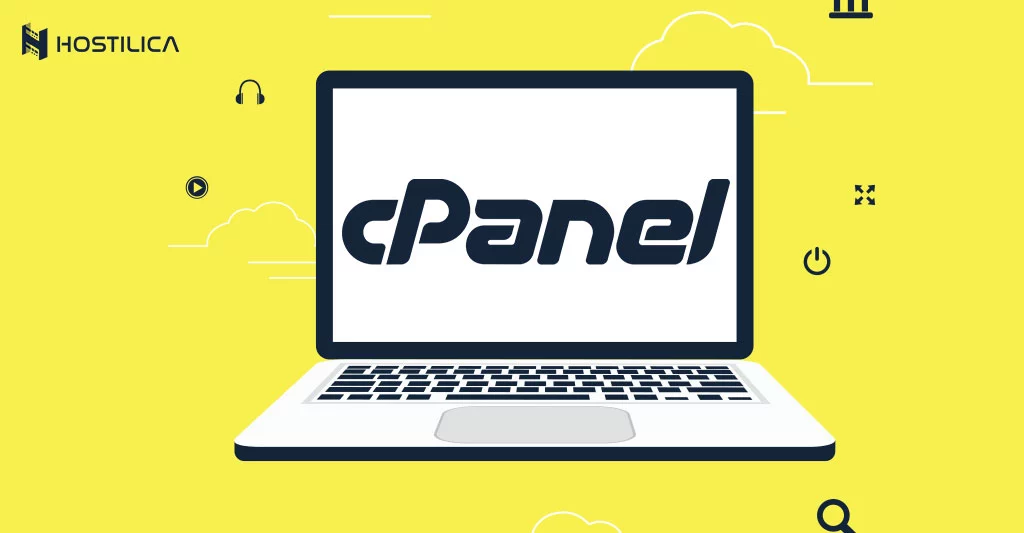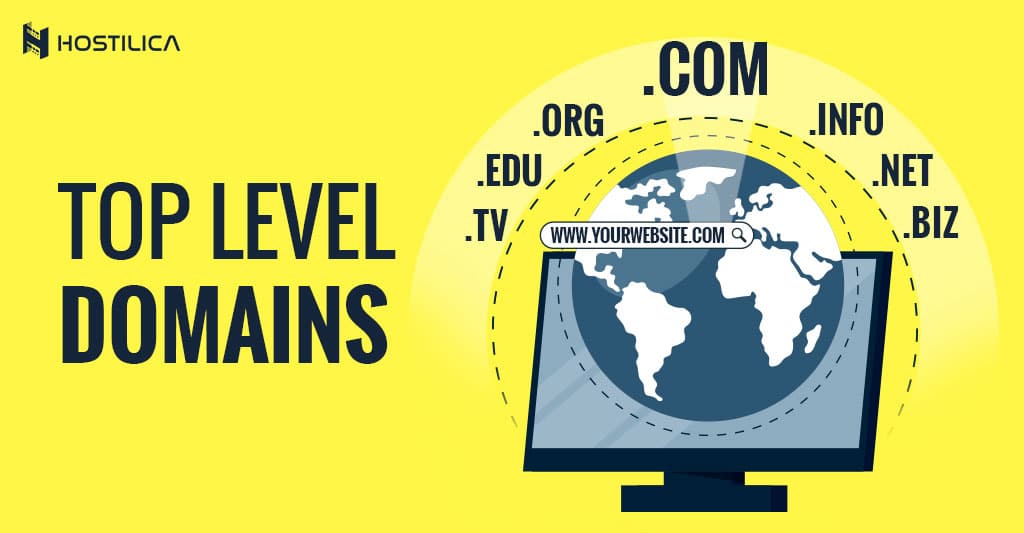5 Tips for Optimizing Your Website Speed
Website page speed and performance are critical to the user experience on your website. The slower your website, the higher chance you could lose your visitors. Also, Google factors the website’s speed from its first factors for ranking websites, and you can also test your page speed for free by google from Here just copy and paste your URL and click analyze. Many researches found that the page speed matters when it comes to the conversion rate; slow websites kill conversions. In this article, we’ll learn about top tips that will help you improve and optimize your website page speed and performance, so let’s get started. Minimize HTTP requests According to Yahoo, plus 80% of a website page loading time is spent downloading the different parts of the page such as images, stylesheets, and scripts. One HTTP request is made for each of these elements, so the more components, the longer it takes to render the website. Reducing the number of requests will boost your site speed, so look at your website requests and check any unnecessary requests. Minify and Combine Files The next step towards boosting up the website page speed is to minify and combine your website’s files such as HTML, CSS, and JavaScript files. Minifying a file means to remove unnecessary whitespace, formatting, and code. Combining files is to combine for example all of your CSS files into one CSS file. Combining and minifying your websites’ files reduces the files’ size and reduces the number of the files, which helps to boost your website page speed. Use Asynchronous Loading for Your JavaScript and CSS Files Scripts and style sheets can be loaded in two different ways, asynchronously or synchronously. If your files load synchronously, they load one at a time, in the order that they appear on the page; on the other hand, if they load asynchronously, some will load, and after a while, some of them will load, and so on. Loading files asynchronously could also be a good optimization for your website page speed. Reduce Images’ Sizes Images’ sizes are an important factor in your website page speed because they often are very large files that can easily slow down page load times. You can reduce your image size in many ways, and the easiest way is to use the exact image size that you need in your website design. Also, you can compress your images, which reduce the size and keep the quality. Once you reduce your website’s image sizes, you will see the difference in your website page speed because the images are the largest files of your website. Upgrade Your Web Hosting Package The quality of your web hosting could affect your website’s page speed, whether positively or negatively, especially for larger websites, more resource-intensive websites, and high traffic websites. So, always check if you need to upgrade your hosting package, if you use shared hosting, you could upgrade to a higher package or upgrade to a VPS hosting package. To conclude You should always keep an eye on your website page speed and try to optimize the page loading time because, as we mentioned, your website page speed is very important to your visitors and your conversion rate.